Quick Start with a dummy cluster
Let’s attempt to setup the Tergite stack to run on a dummy cluster on your local machine.
We will not need an actual quantum computer. Take note, however, that the dummy cluster only returns 0 in its results.
Prerequisites
You may have to install these software if you don’t have them already installed.
Setup the Frontend
- Ensure you have docker is running.
docker --helpNote: for MacOS, start docker by running this command
open -a DockerNote: for Windows, start docker by running this command
Start-Process "C:\Program Files\Docker\Docker\Docker Desktop.exe"Note: for Linux, start docker by running this command
sudo systemctl start dockerOpen another terminal
Clone the tergite-frontend repo
git clone https://github.com/tergite/tergite-frontend.git- Enter the tergite-frontend folder
cd tergite-frontend- Create an
mss-config.tomlfile with visual studio code (or any other text editor).
code mss-config.toml- Update the
mss-config.tomlwith the following content
# mss-config.toml
# general configurations
[general]
# the port on which MSS is running
mss_port = 8002
# the port on which the websocket is running
ws_port = 6532
# environment reflect which environment the app is to run in.
environment = "development"
# the host the uvicorn runs on.
# During testing auth on 127.0.0.1, set this to "127.0.0.1". default: "0.0.0.0"
mss_host = "127.0.0.1"
[database]
# configurations for the database
name = "testing"
# database URI
# host.docker.internal resolves to the host's 127.0.0.1
# see https://stackoverflow.com/questions/31324981/how-to-access-host-port-from-docker-container#answer-43541732
url = "mongodb://host.docker.internal:27017"
[[backends]]
name = "loke"
# the URL where this backend is running
# host.docker.internal resolves to the host's 127.0.0.1
# see https://stackoverflow.com/questions/31324981/how-to-access-host-port-from-docker-container#answer-43541732
url = "http://host.docker.internal:8000"
[auth]
# turn auth OFF or ON, default=true
is_enabled = false
cookie_domain = "127.0.0.1"
cookie_name = "tergiteauth"
[[auth.clients]]
name = "github"
client_id = "some-github-obtained-client-id"
client_secret = "some-github-obtained-client-secret"
redirect_url = "http://127.0.0.1:8002/auth/github/callback"
client_type = "github"
email_regex = "^(john\\.doe|jane|aggrey)@example\\.com$"
email_domain = "example.com"
roles = ["admin", "user"]
[[auth.clients]]
name = "puhuri"
client_id = "some-puhuri-obtained-client-id"
client_secret = "some-puhuri-obtained-client-secret"
redirect_url = "http://127.0.0.1:8002/auth/puhuri/callback"
client_type = "openid"
email_regex = "^(john\\.doe|jane)@example\\.com$"
email_domain = "example.com"
roles = ["user"]
openid_configuration_endpoint = "https://proxy.acc.puhuri.eduteams.org/.well-known/openid-configuration"
# Puhuri synchronization
# Puhuri is a resource management platform for HPC systems, that is also to be used for Quantum Computer's
[puhuri]
# turn puhuri synchronization OFF or ON, default=true
is_enabled = false- Create a
.envfile with visual studio code (or any other text editor).
code .env- Update the
.envwith the following content
# .env
MSS_PORT=8002
# required
ENVIRONMENT="development"
MSS_URL="http://127.0.0.1:8002"
GRAFANA_LOKI_URL=http://127.0.0.1:3100/loki/api/v1/push
LOKI_LOGGER_ID=some-generic-id
# docker LOGGING_DRIVER can be journald, json-file, local etc.
LOGGING_DRIVER=json-file
# image versions:
# Note: If you ever want the images to be rebuilt,
# you have to change the app version numbers here
# before running "docker compose up"
MSS_VERSION=v0.0.1
DASHBOARD_VERSION=v0.0.1
PROMTAIL_VERSION=2.8.3- For Linux: open MongoDB configurations file
code /etc/mongod.conf- For Linux: Replace the contents that config file with the following:
# mongod.conf
# for documentation of all options, see:
# http://docs.mongodb.org/manual/reference/configuration-options/
# Where and how to store data.
storage:
dbPath: /var/lib/mongodb
# engine:
# wiredTiger:
# where to write logging data.
systemLog:
destination: file
logAppend: true
path: /var/log/mongodb/mongod.log
# network interfaces
net:
port: 27017
bindIp: 0.0.0.0
# how the process runs
processManagement:
timeZoneInfo: /usr/share/zoneinfo
#security:
#operationProfiling:
#replication:
#sharding:
## Enterprise-Only Options:
#auditLog:- For Linux: restart mongod service and make sure that it’s active
sudo service mongod restart
sudo service mongod status- Open the Mongo compass application and connect to the default local mongo database
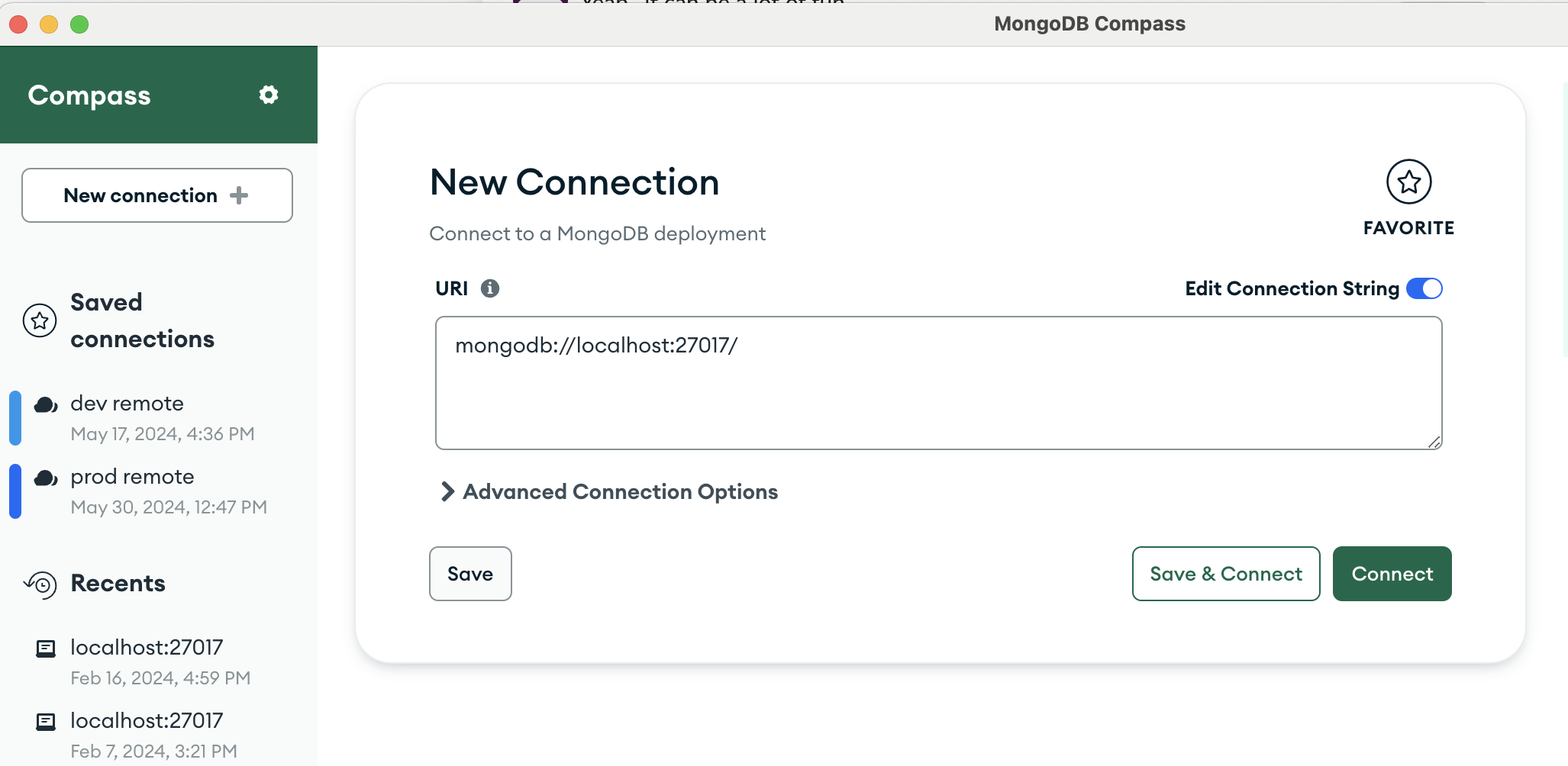
- Create a new mongo database called “testing” that contains a “backends” collection.
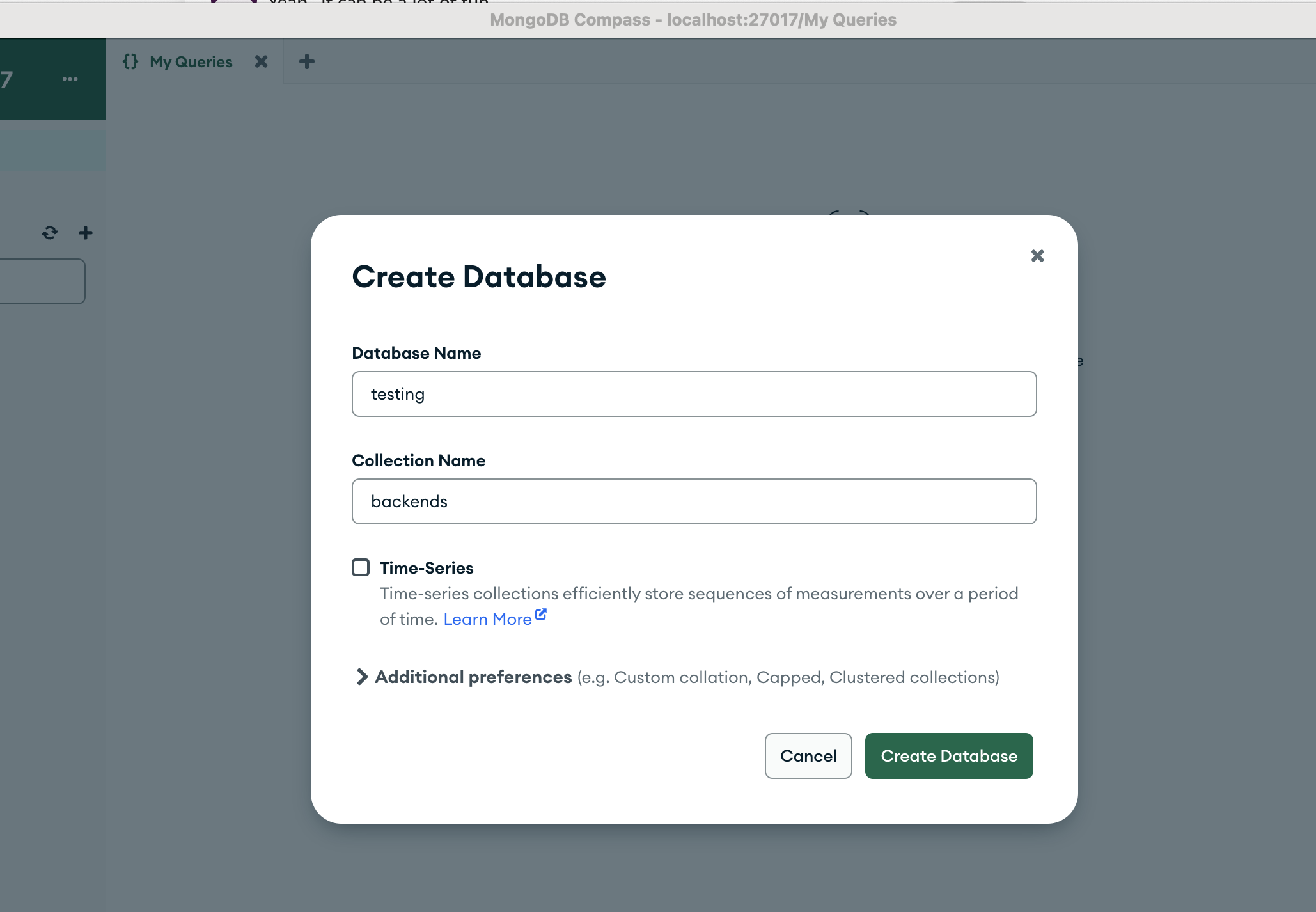
- Delete the old docker images of “tergite/tergite-mss”, “tergite/tergite-dashboard” from docker if they exist.
docker rmi -f tergite/tergite-mss:v0.0.1
docker rmi -f tergite/tergite-dashboard:v0.0.1- To Run the services, use the
fresh-docker-compose.yml.
docker compose -f fresh-docker-compose.yml up -d- Remove any stale artefacts created during the docker build
docker system pruneOpen your browser at
- http://localhost:8002 to see the MSS service
- http://localhost:3000 to see the Dashboard application
To view the status of the services, run:
docker compose -f fresh-docker-compose.yml ps- To stop the services, run:
docker compose -f fresh-docker-compose.yml stop- To remove stop the services and remove their containers also, run:
docker compose -f fresh-docker-compose.yml down- To view logs of the docker containers to catch some errors, use:
docker compose -f fresh-docker-compose.yml logs -fsee more at https://docs.docker.com/reference/cli/docker/compose/logs/
- Ensure that the services are running. If they are not, restart them.
docker compose -f fresh-docker-compose.yml up -dSetup the Backend
- Ensure you have conda installed. (You could simply have python +3.12 installed instead.)
- Ensure you have the Redis server running.
redis-server- Open terminal.
- Clone the tergite-backend repo
git clone https://github.com/tergite/tergite-backend.git- Create conda environment
conda create -n bcc -y python=3.12
conda activate bcc- Install dependencies
cd tergite-backend
pip install -r requirements.txt- Create an
.envfile with visual studio code (or any other text editor).
code .env- Update
.envfile to have the following content
# .env
APP_SETTINGS=development
IS_AUTH_ENABLED=False
DEFAULT_PREFIX=loke
STORAGE_ROOT=/tmp
LOGFILE_DOWNLOAD_POOL_DIRNAME=logfile_download_pool
LOGFILE_UPLOAD_POOL_DIRNAME=logfile_upload_pool
JOB_UPLOAD_POOL_DIRNAME=job_upload_pool
JOB_PRE_PROC_POOL_DIRNAME=job_preproc_pool
JOB_EXECUTION_POOL_DIRNAME=job_execution_pool
# Main Service Server
MSS_MACHINE_ROOT_URL=http://localhost:8002
MSS_PORT=8002
# Backend Control computer
BCC_MACHINE_ROOT_URL=http://localhost:8000
BCC_PORT=8000
EXECUTOR_TYPE=quantify
LOG_LEVEL=INFO
DEBUG=false
UVICORN_LOG_LEVEL=info- Create an
quantify-config.jsonfile with visual studio code (or any other text editor).
code quantify-config.json- Update the
quantify-config.jsonwith the following content
{
"config_type": "quantify_scheduler.backends.qblox_backend.QbloxHardwareCompilationConfig",
"hardware_description": {
"cluster0": {
"instrument_type": "Cluster",
"ref": "internal",
"modules": {
"2": { "instrument_type": "QCM_RF" },
"3": { "instrument_type": "QCM_RF" },
"16": { "instrument_type": "QRM_RF" }
}
}
},
"hardware_options": {
"modulation_frequencies": {
"q00:mw-q00.01": { "lo_freq": 4.80e9 },
"q01:mw-q01.01": { "lo_freq": 4.23e9 },
"q00_q01:fl-q00_q01.cz": { "lo_freq": 3.90e9 },
"q00:res-q00.ro": { "lo_freq": 6.80e9 },
"q01:res-q01.ro": { "lo_freq": 6.80e9 }
}
},
"connectivity": {
"graph": [
["cluster0.module2.complex_output_0", "q00:mw"],
["cluster0.module2.complex_output_1", "q01:mw"],
["cluster0.module3.complex_output_0", "q00_q01:fl"],
["cluster0.module16.complex_output_0", "q00:res"],
["cluster0.module16.complex_output_0", "q01:res"]
]
}
}
- Create an
quantify-metadata.ymlfile with visual studio code (or any other text editor).
code quantify-metadata.yml- Update the
quantify-metadata.ymlwith the following content
# Cluster used by the instrument coordinator
cluster0:
instrument_type: Cluster
ip_address: 192.168.78.101
is_dummy: True
modules:
"2": { instrument_type: QCM_RF }
"3": { instrument_type: QCM_RF }
"16": { instrument_type: QRM_RF }
# SPI rack for DC bias on the coupler
spi_rack:
instrument_type: SPI-Rack
port: "/dev/ttyACM0"
is_dummy: True
# Keys MUST be canonical coupler IDs you use in code (e.g., 'u0')
coupler_spi_mapping:
u0:
spi_module_number: 6
dac_name: "dac0"- Create a
backend_config.tomlfile with visual studio code (or any other text editor).
code backend_config.toml- Update the
backend_config.tomlwith the following content.
# backend_config.toml
[general_config]
name = "loke"
is_active = true
characterized = true
open_pulse = true
simulator = false
version = "1.0.0"
online_date = "2024-10-09T00:00:00"
num_qubits = 2
num_couplers = 1
num_resonators = 2
dt = 1e-9
dtm = 1e-9
[device_config]
discriminators = [ "lda" ]
qubit_ids = [ "q0", "q1" ]
meas_map = [ [ 0 ], [ 1 ] ]
coordinates = [
[0, 0],
[1, 0]
]
qubit_parameters = [
"id",
"x_position",
"y_position",
"xy_drive_line",
"z_drive_line",
"frequency",
"pi_pulse_amplitude",
"pi_pulse_duration",
"pulse_type",
"pulse_sigma",
"t1_decoherence",
"t2_decoherence"
]
resonator_parameters = [
"id",
"x_position",
"y_position",
"readout_line",
"acq_delay",
"acq_integration_time",
"frequency",
"pulse_delay",
"pulse_duration",
"pulse_type",
"pulse_amplitude"
]
coupler_parameters = [
"id",
"frequency",
"frequency_detuning",
"anharmonicity",
"coupling_strength_02",
"coupling_strength_12",
"cz_pulse_amplitude",
"cz_pulse_dc_bias",
"cz_pulse_phase_offset",
"cz_pulse_duration_before",
"cz_pulse_duration_rise",
"cz_pulse_duration_constant",
"control_rz_lambda",
"target_rz_lambda",
"pulse_type"
]
[device_config.discriminator_parameters]
lda = [
"coef_0",
"coef_1",
"intercept"
]
# Single coupler between q0 and q1
[device_config.coupling_dict]
u0 = ["q0", "q1"]
[gates.x]
coupling_map = [ [ 0, 1], [1, 0] ]
qasm_def = "gate x q { U(pi, 0, pi) q; }"
parameters = [ ]- Create a
calibration.seed.tomlfile with visual studio code (or any other text editor).
code calibration.seed.toml- Update the
calibration.seed.tomlfile with the following content.
[calibration_config]
[calibration_config.units.qubit]
frequency = "Hz"
t1_decoherence = "s"
t2_decoherence = "s"
anharmonicity = "Hz"
[calibration_config.units.readout_resonator]
acq_delay = "s"
acq_integration_time = "s"
frequency = "Hz"
pulse_delay = "s"
pulse_duration = "s"
pulse_amplitude = ""
pulse_type = ""
[calibration_config.units.coupler]
frequency = "Hz"
frequency_detuning = "Hz"
anharmonicity = "Hz"
coupling_strength_02 = "Hz"
coupling_strength_12 = "Hz"
cz_pulse_amplitude = ""
cz_pulse_dc_bias = ""
cz_pulse_phase_offset = "rad"
cz_pulse_duration_before = "s"
cz_pulse_duration_rise = "s"
cz_pulse_duration_constant = "s"
control_rz_lambda = "rad"
target_rz_lambda = "rad"
pulse_type = ""
# -- Qubits --
[[calibration_config.qubit]]
id = "q0"
frequency = 4.80e9
anharmonicity = -0.17e9
t1_decoherence = 30e-6
t2_decoherence = 28e-6
pi_pulse_amplitude = 0.03
pi_pulse_duration = 56e-9
pulse_sigma = 7e-9
pulse_type = "Gaussian"
[[calibration_config.qubit]]
id = "q1"
frequency = 4.23e9
anharmonicity = -0.17e9
t1_decoherence = 30e-6
t2_decoherence = 28e-6
pi_pulse_amplitude = 0.03
pi_pulse_duration = 56e-9
pulse_sigma = 7e-9
pulse_type = "Gaussian"
# -- Resonators --
[[calibration_config.readout_resonator]]
id = "q0"
acq_delay = 0
acq_integration_time = 1e-6
frequency = 6.80e9
pulse_delay = 0
pulse_duration = 1e-6
pulse_amplitude = 0.2
pulse_type = "Square"
[[calibration_config.readout_resonator]]
id = "q1"
acq_delay = 0
acq_integration_time = 1e-6
frequency = 6.80e9
pulse_delay = 0
pulse_duration = 1e-6
pulse_amplitude = 0.2
pulse_type = "Square"
# -- Couplers --
[[calibration_config.coupler]]
id = "u0"
frequency = 3.90e9
frequency_detuning = -15e6
anharmonicity = -0.17e9
coupling_strength_02 = 70e6
coupling_strength_12 = 70e6
cz_pulse_amplitude = 0.08
cz_pulse_dc_bias = 0.002
cz_pulse_phase_offset = 0.0
cz_pulse_duration_before = 80e-9
cz_pulse_duration_rise = 25e-9
cz_pulse_duration_constant = 350e-9
control_rz_lambda = 0.3
target_rz_lambda = 0.6
pulse_type = "wacqt_cz"
# -- Discriminators --
[calibration_config.discriminators.lda.q0]
intercept = -38.4344477840827
coef_0 = -98953.87504155144
coef_1 = -114154.48696231026- Run start script
./start_bcc.sh- Open your browser at http://localhost:8000/docs to see the interactive API docs
Run an Experiment
Open another terminal
Create a new folder “tergite-test” and enter it
mkdir tergite-test
cd tergite-test- Create conda environment and activate it
conda create -n tergite -y python=3.12
conda activate tergite- Install qiskit and Tergite SDK by running the command below:
pip install qiskit
pip install tergite- Create a file
main.pywith visual studio code (or any other text editor).
code main.py- Update the
main.pyfile with the following content:
# main.py
"""A sample script doing a very simple quantum operation"""
import time
import qiskit.circuit as circuit
import qiskit.compiler as compiler
from tergite import Job, Tergite
if __name__ == "__main__":
# the Tergite API URL
API_URL = "http://localhost:8002"
# The name of the Quantum Computer to use from the available quantum computers
BACKEND_NAME = "loke"
# the name of this service. For your own bookkeeping.
SERVICE_NAME = "local"
# the timeout in seconds for how long to keep checking for results
POLL_TIMEOUT = 100
# create the Qiskit circuit
qc = circuit.QuantumCircuit(2, 2)
qc.h(0)
qc.cx(0, 1)
qc.measure(0, 0)
qc.measure(1, 1)
# create a provider
# provider account creation can be skipped in case you already saved
# your provider account to the `~/.qiskit/tergiterc` file.
# See below how that is done.
provider = Tergite.use_provider_account(service_name=SERVICE_NAME, url=API_URL)
# to save this account to the `~/.qiskit/tergiterc` file, add the `save=True`
# provider = Tergite.use_provider_account(service_name=SERVICE_NAME, url=API_URL, save=True)
# Get the Tergite backend in case you skipped provider account creation
# provider = Tergite.get_provider(service_name=SERVICE_NAME)
backend = provider.get_backend(BACKEND_NAME)
backend.set_options(shots=1024)
# compile the circuit
tc = compiler.transpile(qc, backend=backend)
# run the circuit
job: Job = backend.run(tc, meas_level=2, meas_return="single")
job.wait_for_final_state(timeout=POLL_TIMEOUT)
# view the results
result = job.result()
print(result.get_counts())- Execute the above script by running the command below.
python main.py- It should return something like:
Results OK
{'00': 1024}Note: We get only 0’s because we are using the dummy cluster from quantify scheduler